Unsolicited, unwanted advertising e-mail, commonly known as ‘spam’, has become a big problem. It’s reached such proportions that most e-mail services and Internet Service Providers (ISPs) have put some sort of blocking or filtering system in place or begun relying on self-proclaimed blacklists to tell the good guys from the bad. We applaud their intention to protect you from spam, but everyone agrees that the current systems for stopping spam are far from a perfect solution. They too often block e-mail that you’ve requested, but that fits somebody’s idea of what spam looks like.
The more responsible anti-spam companies and activists are working hard to cut down on these ‘false positives’, but in the mean time, you might unexpectedly find you’re not getting the e-mails you subscribed to…
As it happens, there’s something you can do to keep the e-mails you value from falling into the false positive trap. You can fight the blacklists with a ‘whitelist’. Whitelist every new subscription right at the start, before your delivery is interrupted.
Of course, every e-mail system is different. Below are instructions for some of the more popular ones, including AOL, Yahoo, Hotmail and Gmail. If yours isn’t here, please contact your ISP’s customer service department for their instructions.
| One thing you can do no matter what e-mail system you’re using is add the address in the “From” line of your Money Map Press emails to your address book. This address is customerservice@powerprofittrades.com |
AOL
- Login to AOL Web Mail and on the right side look for, and click on, the Contacts Icon. It looks like this:
 |
- Click the green plus sign which says ‘Add Contact.’ It looks like this:
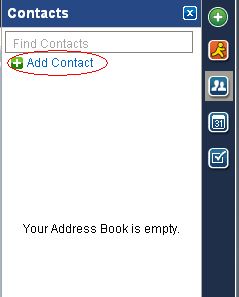 |
- Enter customerservice@powerprofittrades.com into the email field. Then click, Add Contact. You do not need to change the first name, last name or phone fields. It looks like this:
 |
You’re all done! You will now receive your issues with no disruption. Thank you for whitelisting us.
Yahoo!
- At the top of this email, next to our “From” Address, you’ll find an image of an index card with a Green plus sign. It looks like this:
 |
- Click on the Green plus sign.
- You will be taken to the Address Book page. It looks like this:
 |
- Simply click on the button at the bottom that says, Add to Address Book.
You’re all done! You will now receive your issues with no disruption. Thank you for whitelisting us.
Hotmail
- In the upper right hand corner of your mail window click on Options. In the drop down select More Options. It looks like this:
 |
- Click on Safe and Blocked Senders. It looks like this:
 |
- Click on Safe Senders. It looks like this:
 |
- Enter customerservice@powerprofittrades.com in the space provided and click, Add to List. It looks like this:
 |
You’re all done! You will now receive your issues with no disruption. Thank you for white-listing us.
Gmail
- Login to Gmail and to the Right of the Search Box at the top Click on Create a Filter. It looks like this:
- In From Field type, customerservice@powerprofittrades.com and then click ‘Next Step.’ It looks like this:
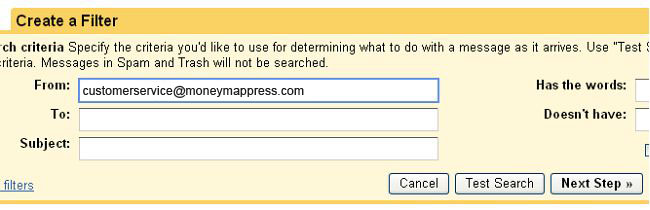 |
- Click, Never send it to Spam and then click Create Filter. It looks like this:
 |
You’re all done! You will now receive your issues with no disruption. Thank you for whitelisting us.
Other Popular Programs and Older Versions
Contact the customer service people or the postmaster at the company that provides your e-mail or Internet connection (your ISP). Explain to them what subscriptions are e-mail that you asked for (or paid for) and value. Ask them if they can whitelist the sender. (Unfortunately, some e-mail systems don’t allow whitelisting.) If they do whitelist, they’ll probably ask you for some information about the publisher. Here’s what to tell them:
- Sending Address: If your ISP asks for the “sender” or “from” address, give them the address customerservice@powerprofittrades.com
- Domain: If your ISP needs to know the domain Power Profit Trades is mailing from, try forwarding them one of our e-mails. The domain is in the “header” of every e-mail. If that doesn’t work, you’ll have to contact the publisher to ask them what domain they’re sending from. There might be more than one, especially if you have multiple subscriptions.
- IP Address: If your ISP asks for the sending IP address, try forwarding them one of our e-mails. The “originating IP” is in the “header” of every e-mail. If that doesn’t work, you’ll have to contact us to ask what IP address we’re sending from.
Thank you for whitelisting us.
View this page online: https://powerprofittrades.com/whitelist-us/

